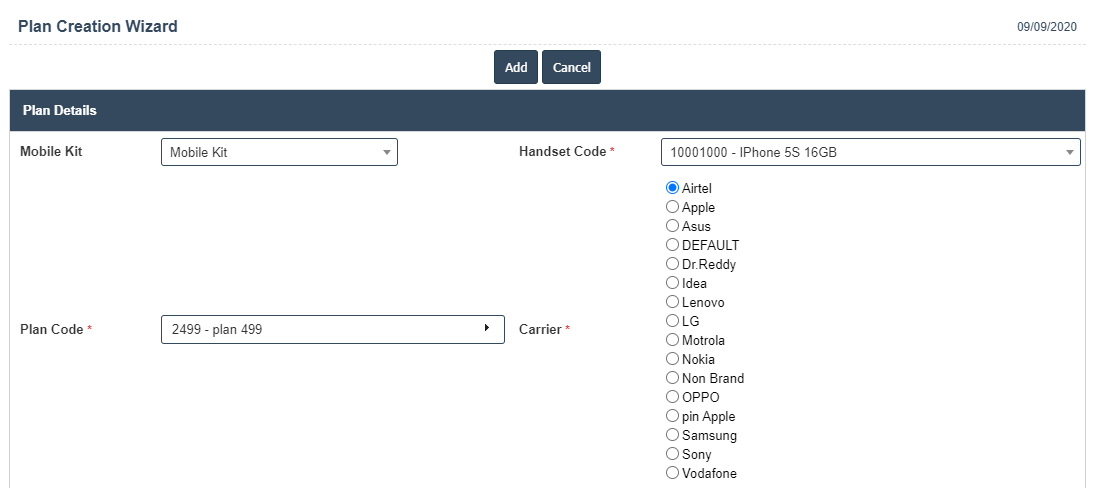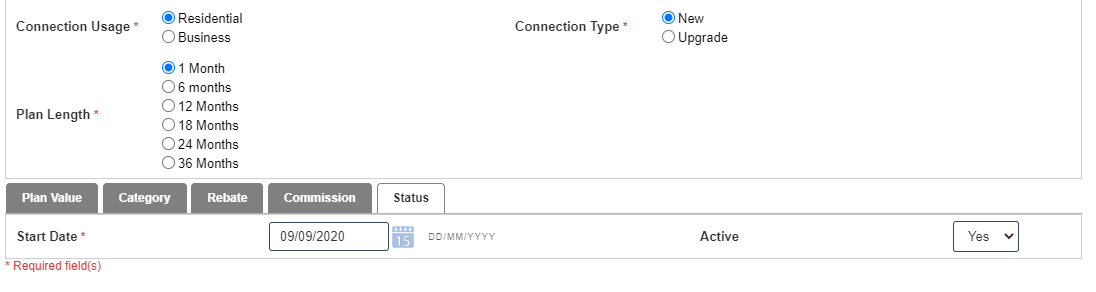Plan Creation Wizard
1.Go to the back-office and click on the option Mobile Commissions Mgmt - Management and then click on the option Plan Creation Wizard.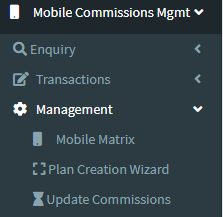
2. Add New : This Button is used to Add New Plan Creation Wizard.
3. In below image click on Add New Button then it will displays the following image.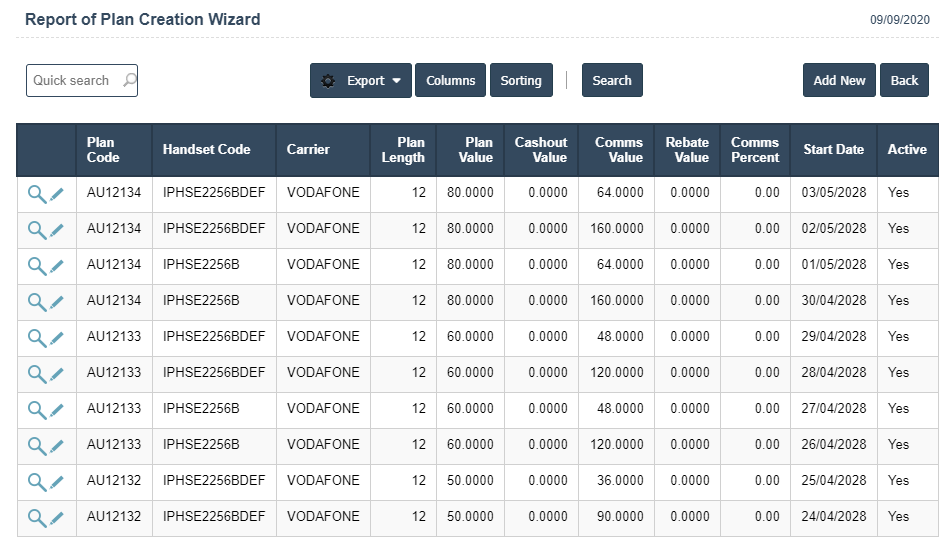
4. A New Plan Creation Wizard will open the new page and fill the details.
5. Fields in this Plan Creation Wizard Include:
- Mobile kit
- Handset Code
- Plan Code
- Carrier
- Connection Usage
- Connection Type
- Plan Length.
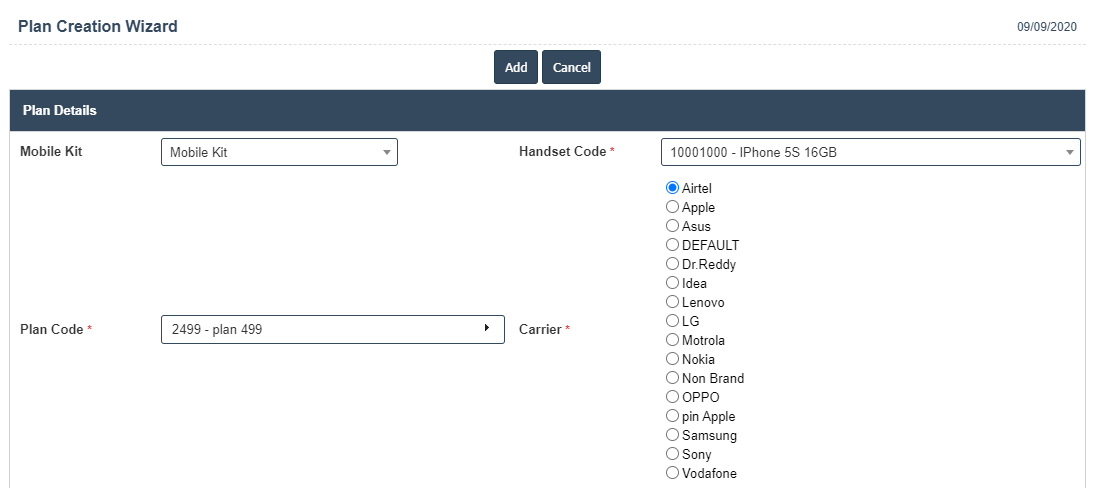
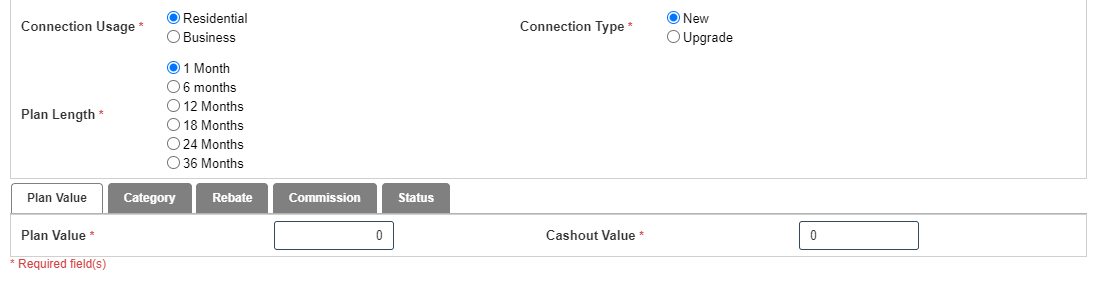



7. Once you have completed the Plan Creation Wizard details, click the Add button as shown below.