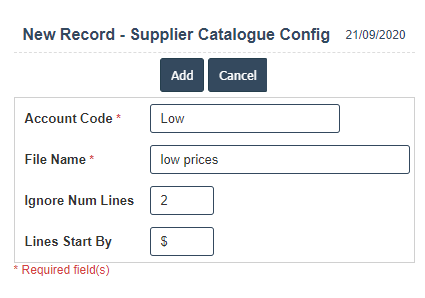Supplier Catalogue Setup
1.Go to the back-office and click on the option Supplier Catalogue and then click on the option Setup.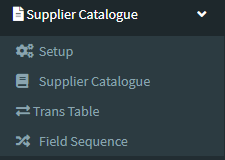
2.Add New : This Button is used for Adding New Supplier Catalogue Config.
3. In below image click on Add New Button then it will displays the following image.
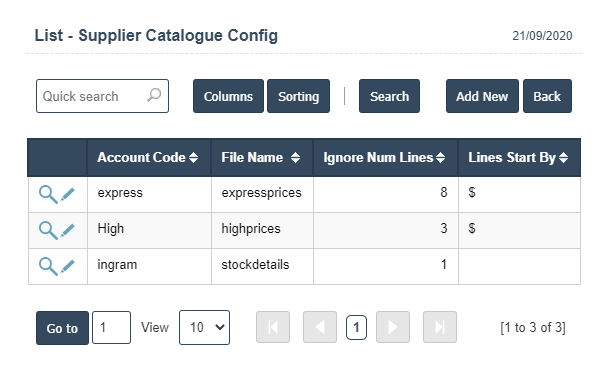
4. A New Supplier Catalogue Config will open the new page and fill the details.
5. Fields in this Supplier Catalogue Config Include:
- Account Code
- File Name
- Ignore Number Lines
- Lines Start By.
6. Once you have completed the Supplier Catalogue Config details, click the Add button as shown below.