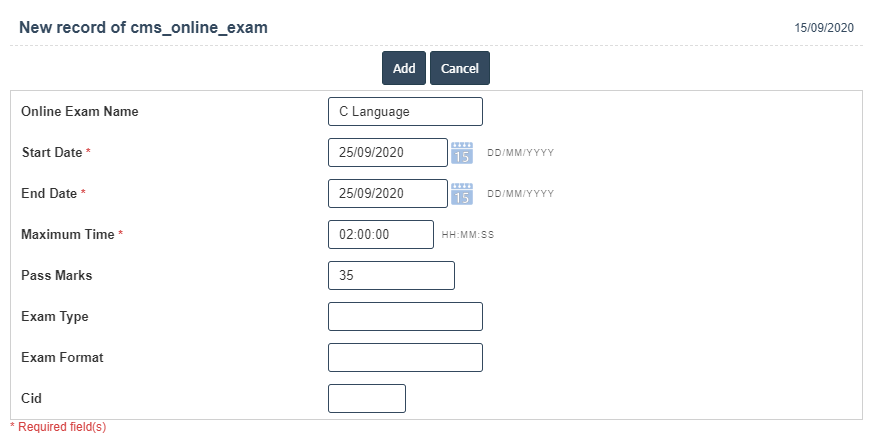Online Exam
1.Go to the back-office and click on the option Campus Management - Online Exam and then click on the option Online Exam.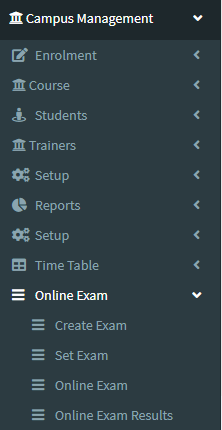
2.Add New : This Button is used for Adding New Online Exam.
3. In below image click on Add New Button then it will displays the following image.
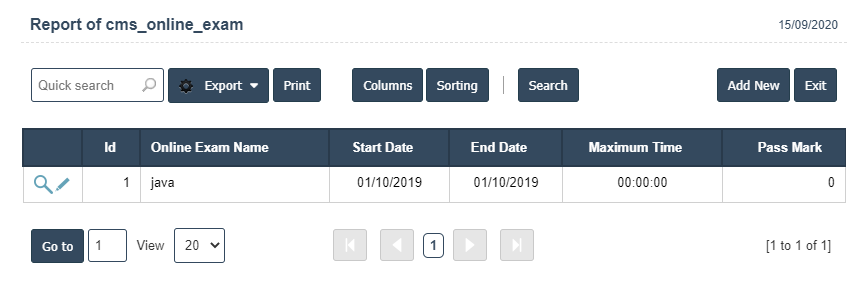
4. A New Online Exam will open the new page and fill the details.
5. Fields in this Online Exam Include:
- Online Exam Name
- Start Date
- End Date
- Maximum Time
- Pass Marks
- Exam Type
- Exam Format.
6. Once you have completed the Online Exam details, click the Add button as shown below.