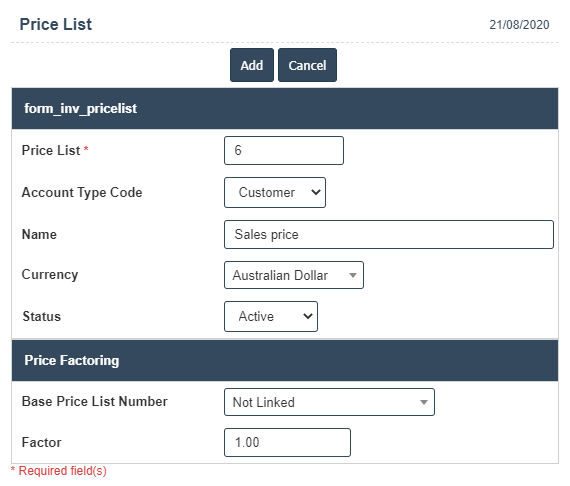Price List Type
1. Go to the back-office and click on the option Inventory - Setup and then click on the option Price Lists.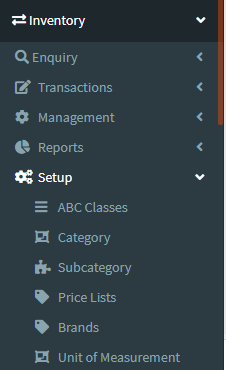
2. To add a new Price List click on the Add New Button as shown below.
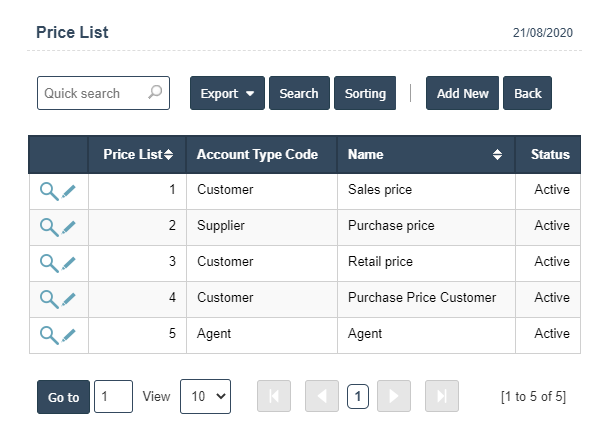
3. A New Price List will open the new page and enter the manually all details.
4. Fields in this Price List Include:
- Price List
- Account type Code
- Name
- Currency
- Status
- Base price list number
- Factor
5. Once you have completed the Price List details, clicking the Add button as shown below.