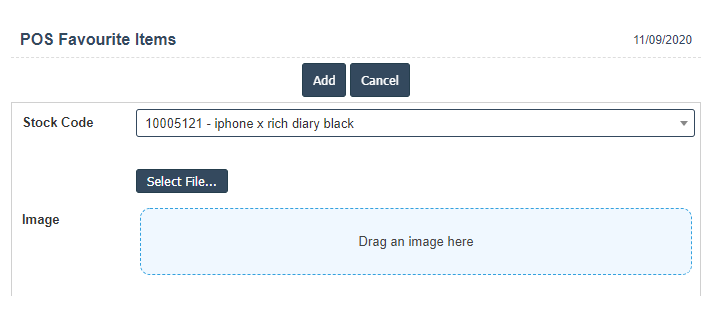Pos Buttons
1. Go to the back-office and click on the option Point Of Sale - Setup and then click on the option POS Menu List.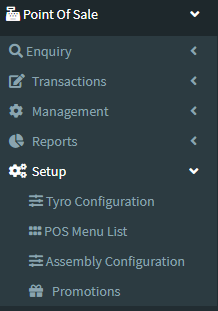
3. In below image click on Add New Button then it will displays the following image.
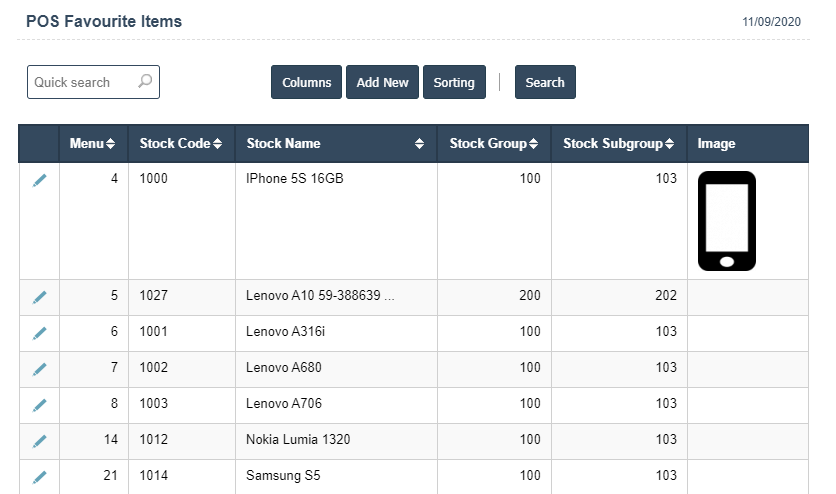
4. A New POS Favourite Item will open the new page and fill the details.
5. Fields in this POS Favourite Item Include:
- Stock Code
- Image.
6. Once you have completed the POS Favourite Item details, clicking the Add button as shown below.