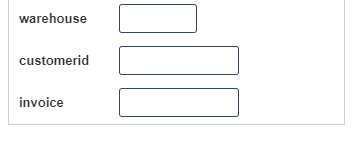Lib Detail
1. Go to the back-office and click on the option Library Management - Setup and then click on the option LIB Detail.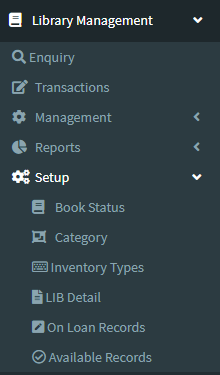
2. This Application is used to shows the complete Library details.
3. The following image shows the Library Details.
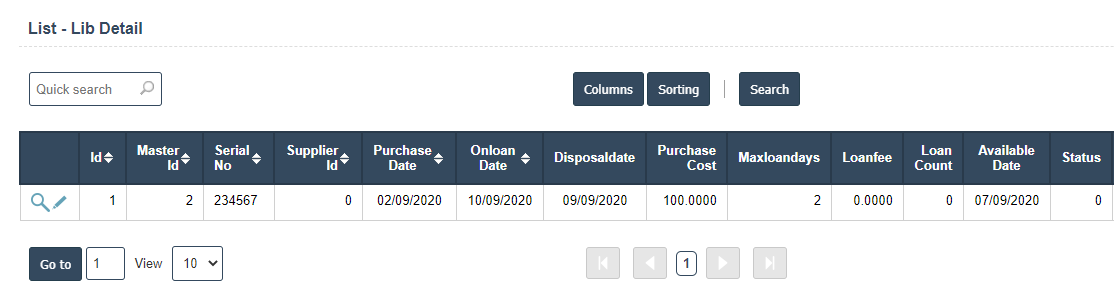
4. Add New : This Button is used to Add the New Library Detail.
5. Click on Add New Button then it will displays the following image.
6. Fields in this Last Date Include:
- Master ID
- Serial No
- Supplier ID
- Purchase Date
- Disposal date
- Purchase Cost
- Max Loan days
- Loan Fee
- Loan Count
- Available date
- Status
- Warehouse
- Onloan Date
- Customer id
- Invoice.
7. Once you have completed the LIB Detail details, click the Add button as shown below.