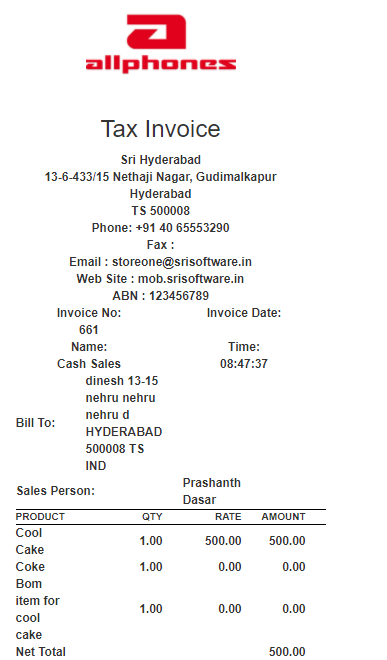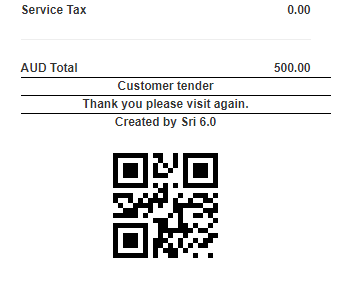Resume Order
1. Go to the back-office and click on the option Point Of Sale - Management and then click on the option Resume Order.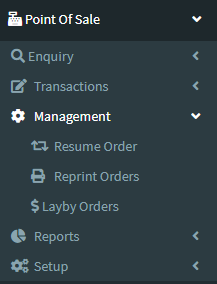
2. Click on i choose Sales number 27207 Resume button.
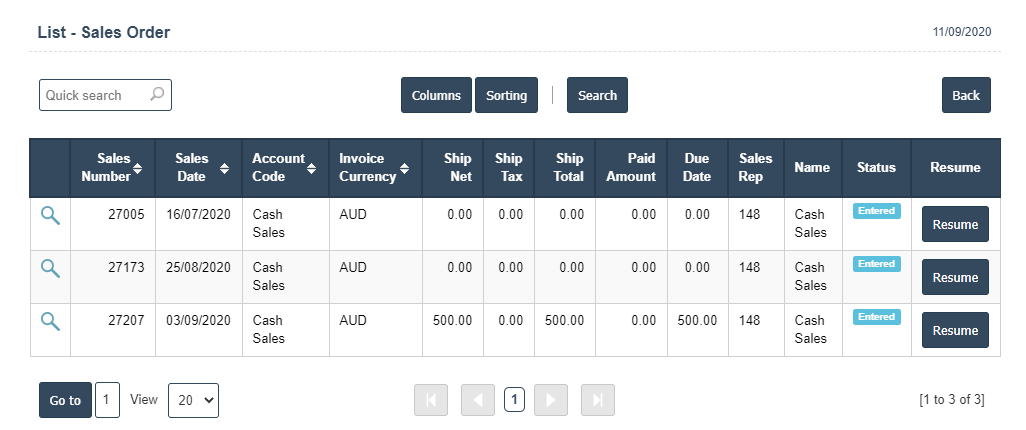
3. In below image ITEMCODE is Cool Cake and ITEM is PAY and Price is 500 then click on Pay Button then it will displays the following image.
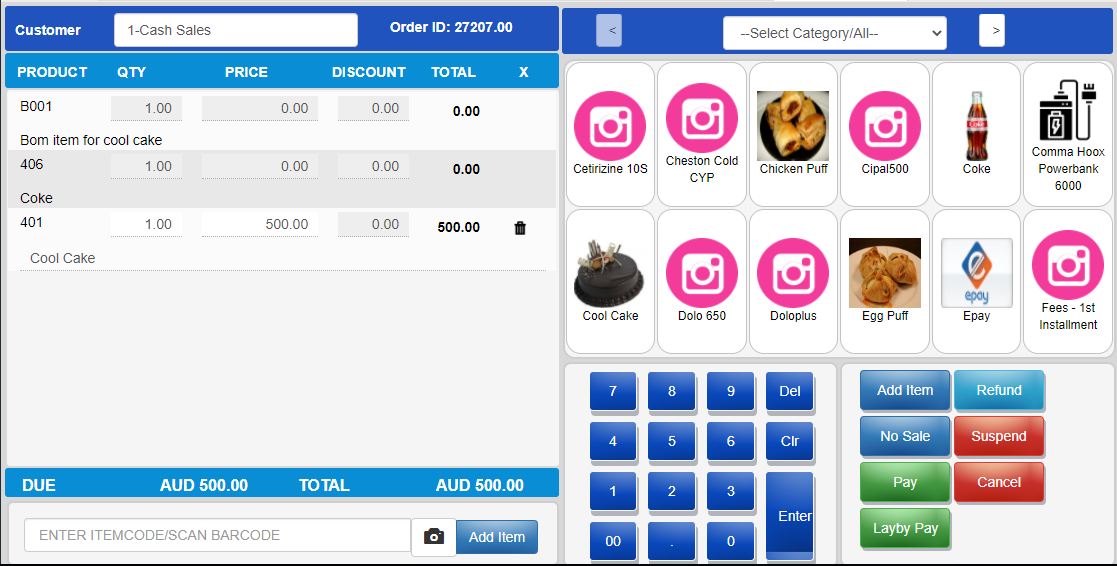
4.In below image shows so many options to select payment type i.e Card , Cash, Check, cheque, Cash Payment, Paypal, Sri pay and Tyro.
5.I want to click on "Cash Payment" then it will displays the following image.
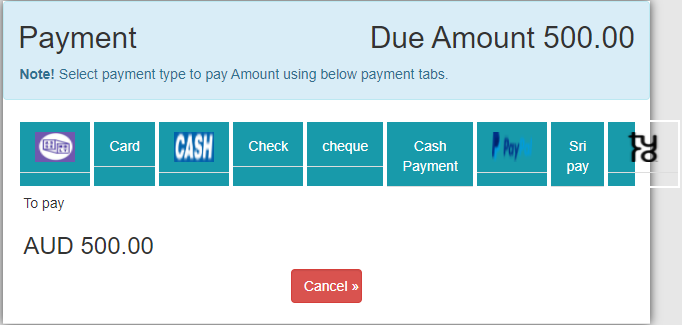
6. After Pay the amount then click on "Complete Payment" Button.
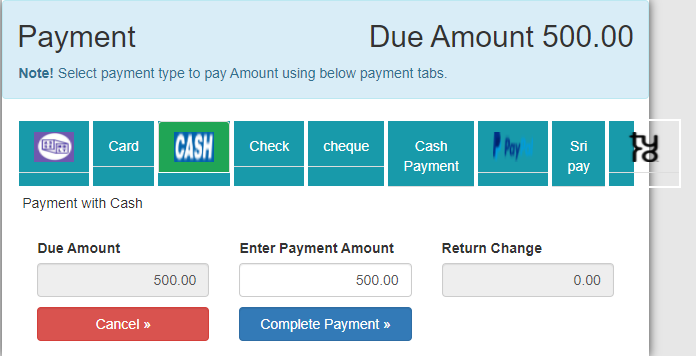
7.After that it will displays the "Tax Invoice" print.