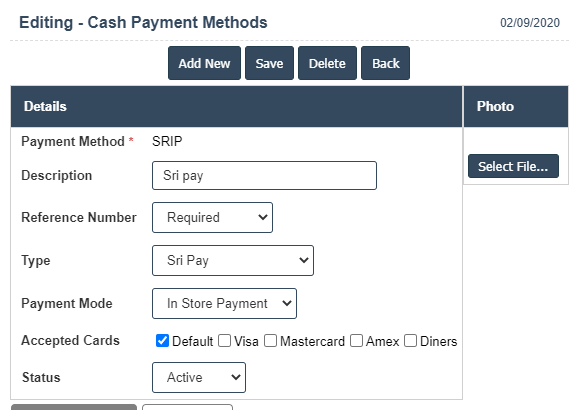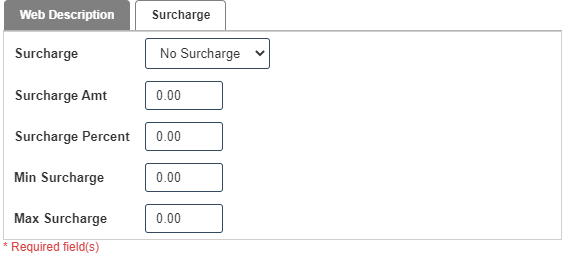Payment Methods
1.Go to the back-office and click on the option Company Administration - Payment Setup and then click on the option Payment Methods.
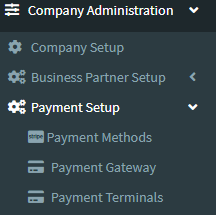
2. Add New : This Button is used to Add New Payment Methods.
3. In below image click on Add New Button then it will displays the following image.
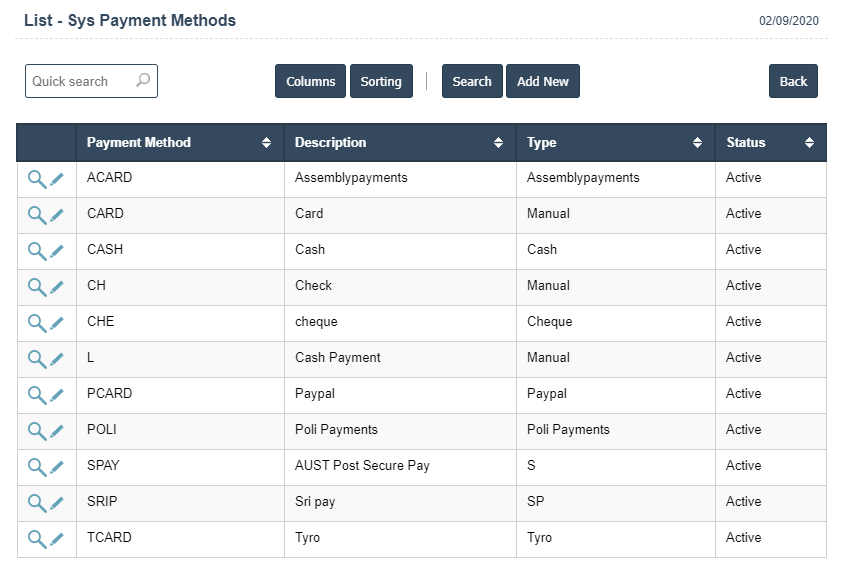
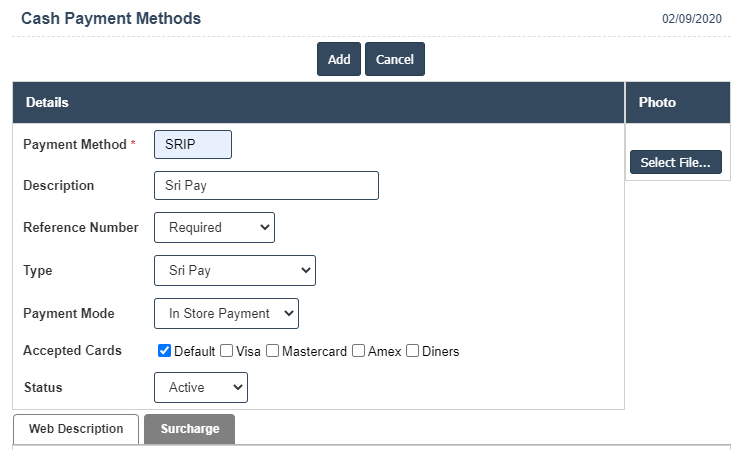
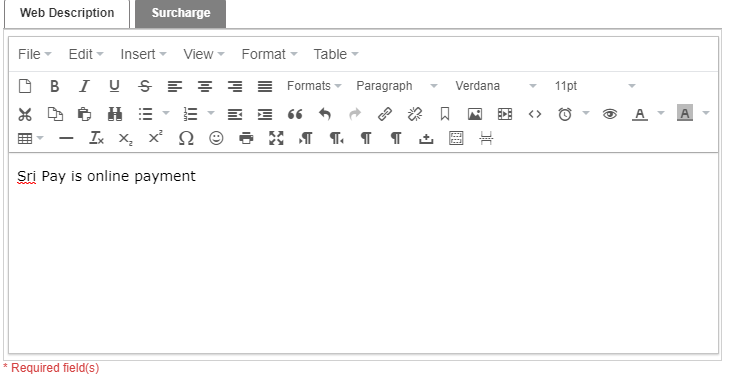
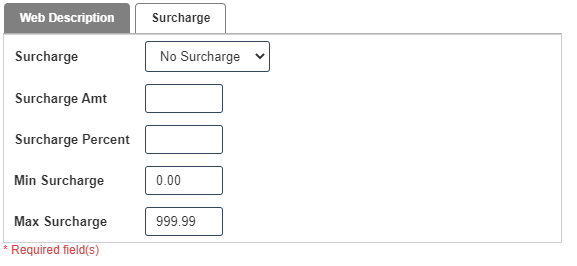
7. Click on save button then details are saved.
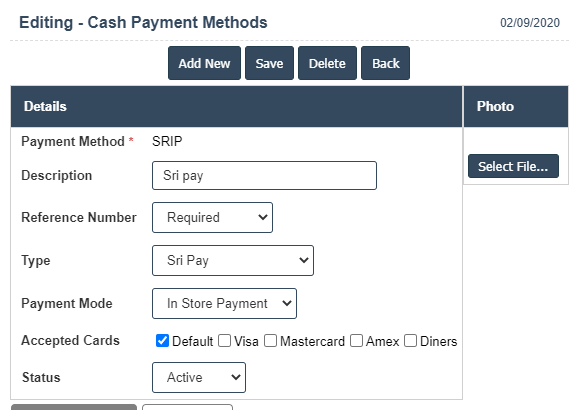
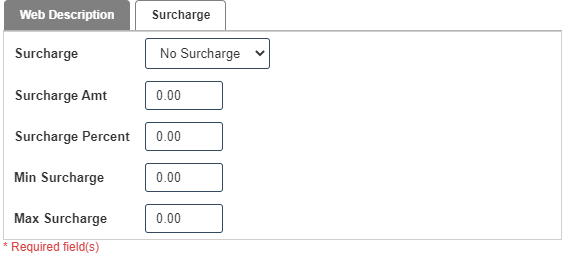
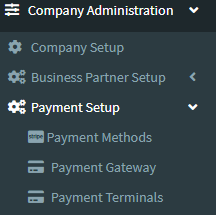
2. Add New : This Button is used to Add New Payment Methods.
3. In below image click on Add New Button then it will displays the following image.
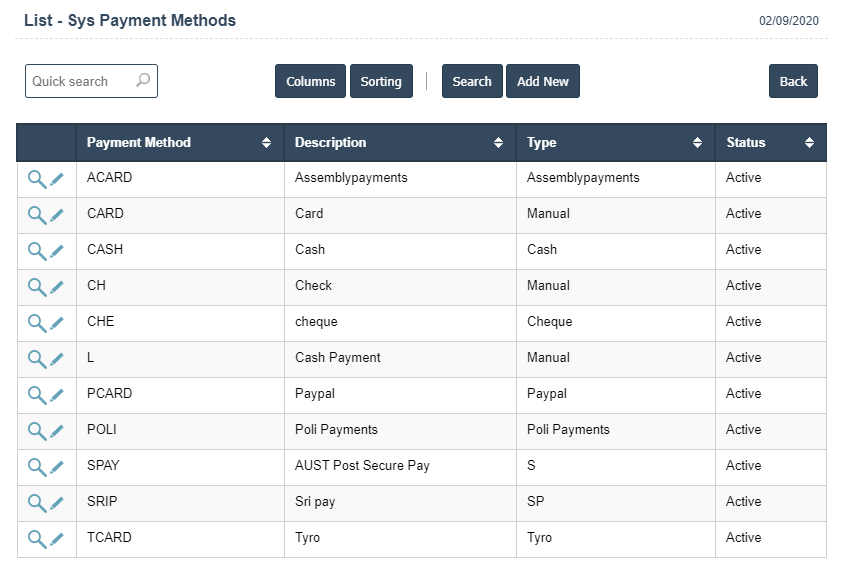
4. A New Payment Methods will open the new page and fill the details.
5. Fields in this Payment Methods Include:
- Payment Method
- Description
- Reference Number
- Type
- Payment Mode - In Store Payment and Online Payment.
- Accepted Cards
- Status - Active/Inactive
6. Once you have completed the Payment Method details, clicking the Add button as shown below.
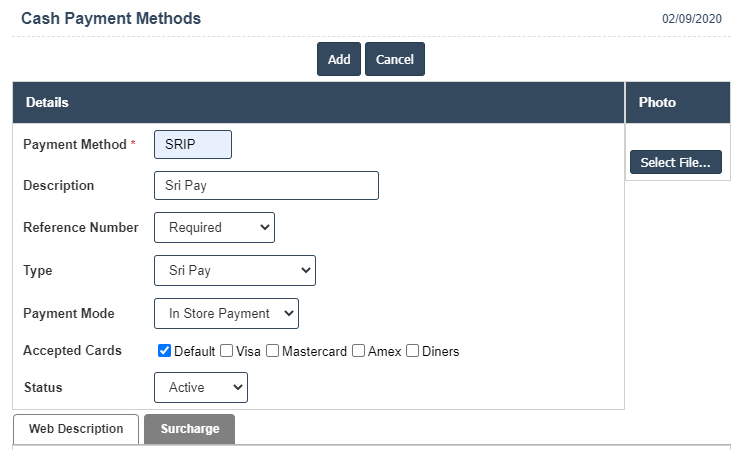
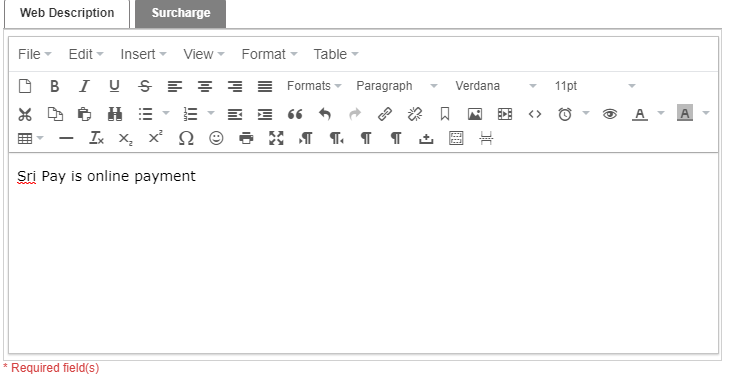
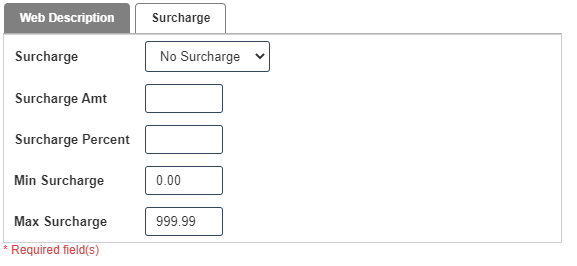
7. Click on save button then details are saved.