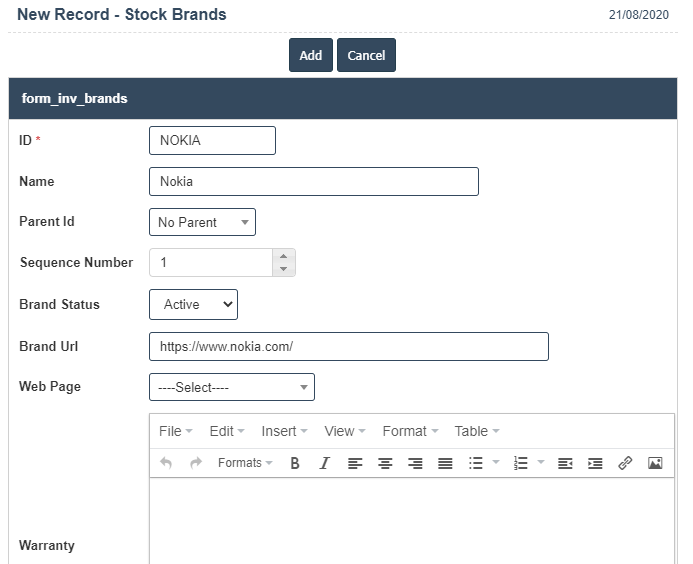Brands
1. Go to the back-office and click on the option Inventory - Setup and then click on the option Brands.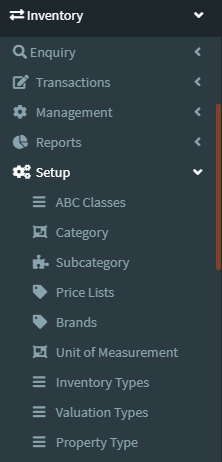
2. To add a new Brands click on the Add New Button as shown below.
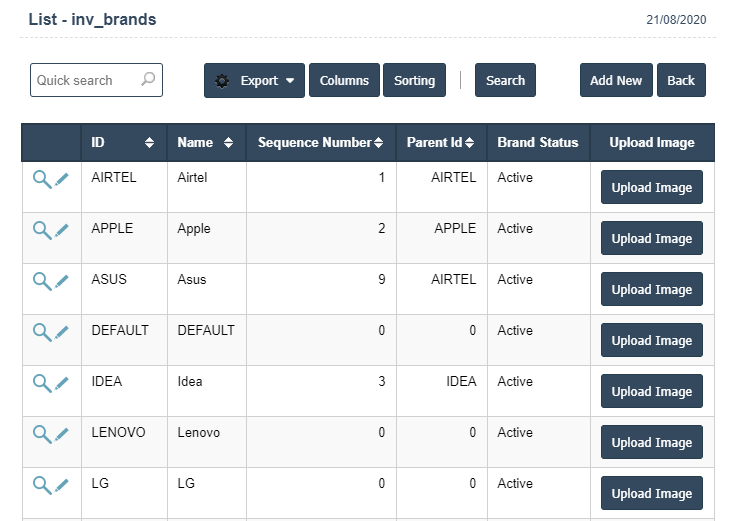
3. A New Brands will open the new page and enter the manually all details.
4. Fields in this Brands Include:
- ID
- Name
- Parent Id
- Sequence Number
- Brand Status
- Brand URL
- Web Page
- Warranty
5. Once you have completed the Brand details, clicking the Add button as shown below.