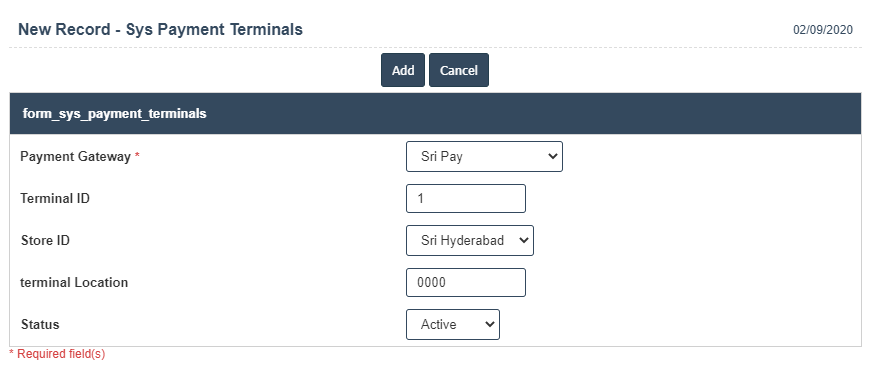Payment Terminals
1.Go to the back-office and click on the option Company Administration - Payment Setup and then click on the option Payment Terminals.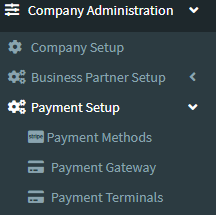
2. Add New : This Button is used to Add New Payment Terminals.
3. In below image click on Add New Button then it will displays the following image.
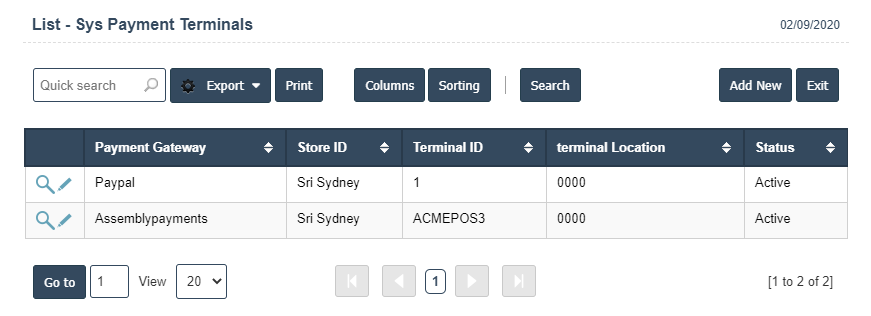
4. A New Payment Terminals will open the new page and fill the details.
5. Fields in this Payment Terminals Include:
- Payment Gateway
- Terminal ID
- Store ID
- Terminal Location
- Status - Active/Inactive.
6. Once you have completed the Payment Terminal details, clicking the Add button as shown below.