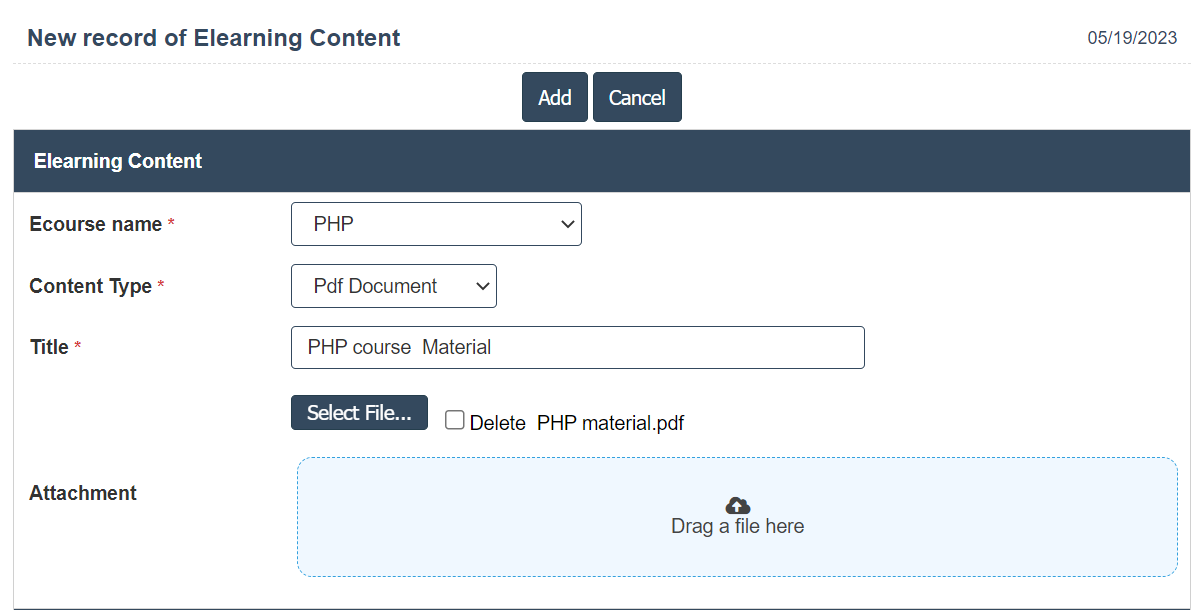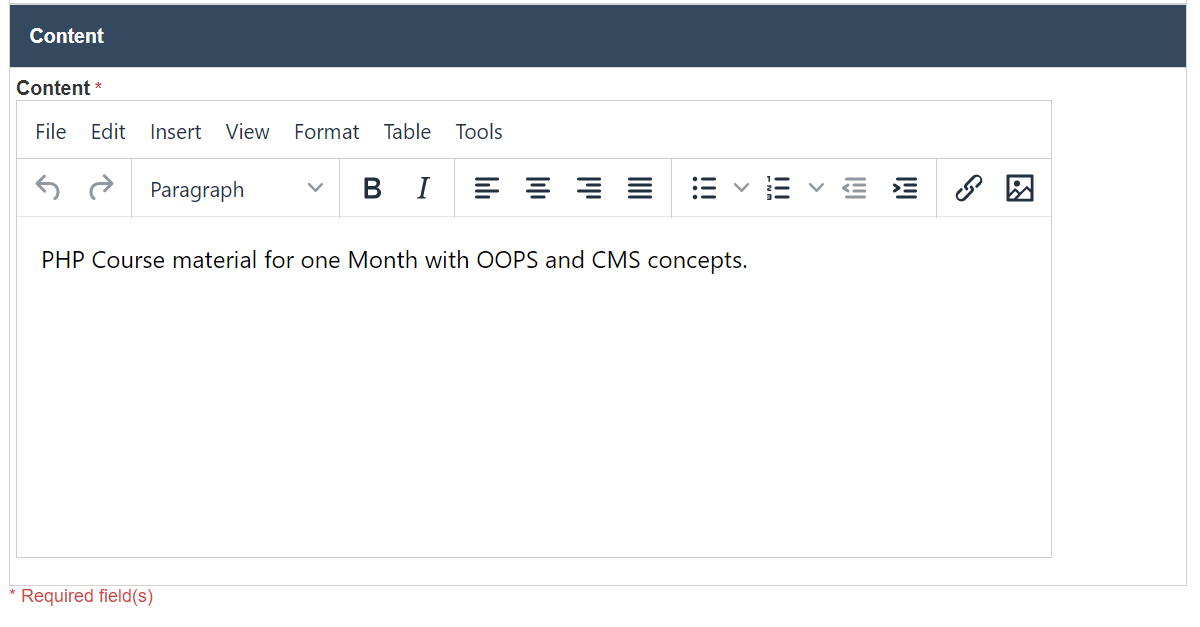E-learning Content
1. Go to the back-office and click on the option E-learning and then click on the option E-learning Content.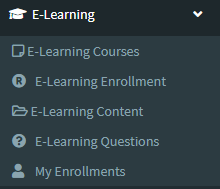
2. To add a new E-learning Content click on the Add New Button as shown below.
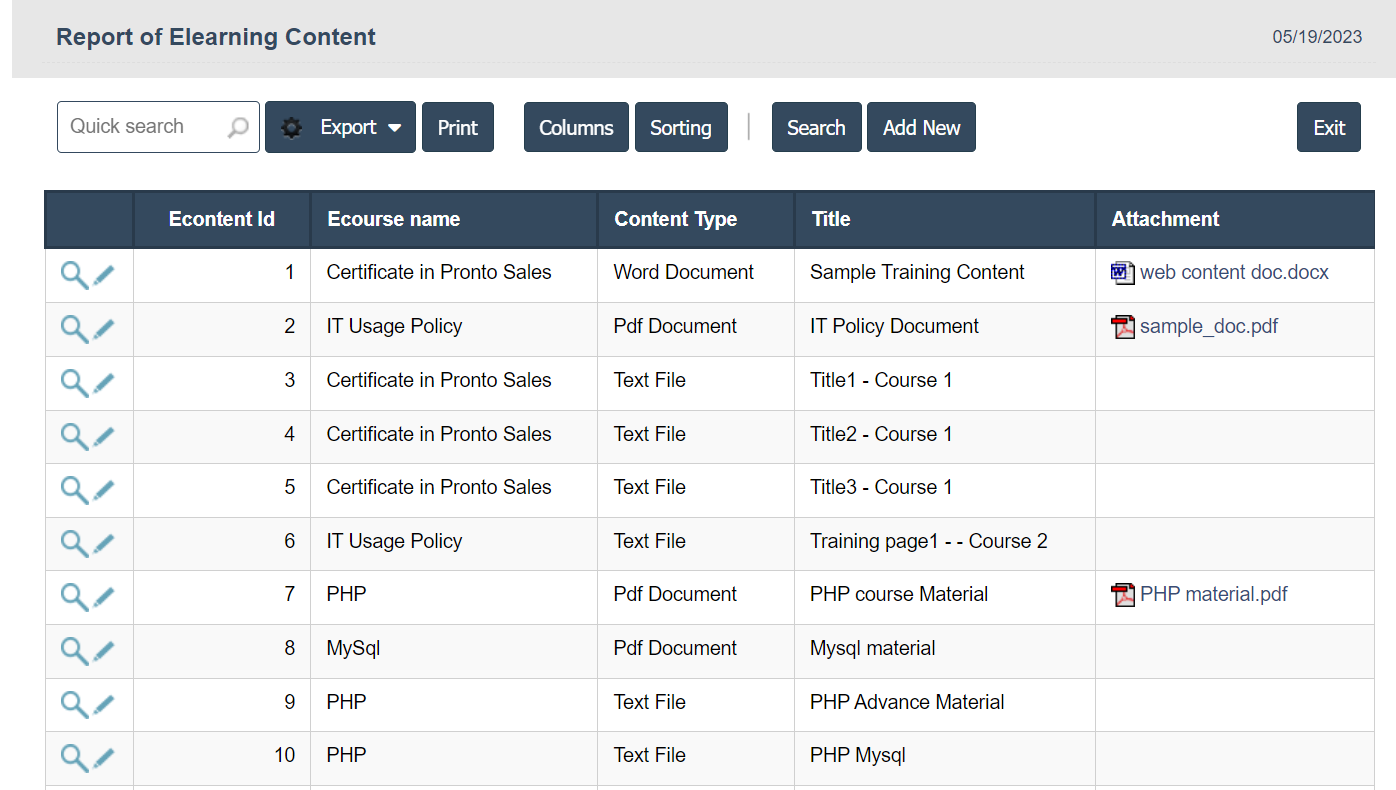
4. Fields in this E-learning Content Include:
- Ecourse Name
- Content Type
- Title
- Content
- Attachment.
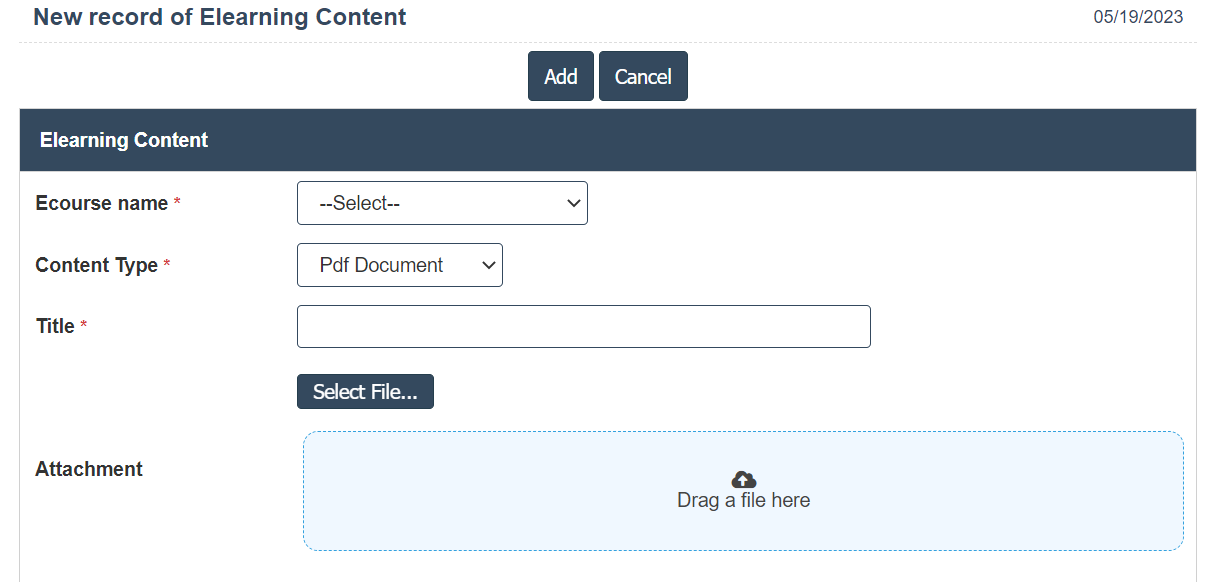
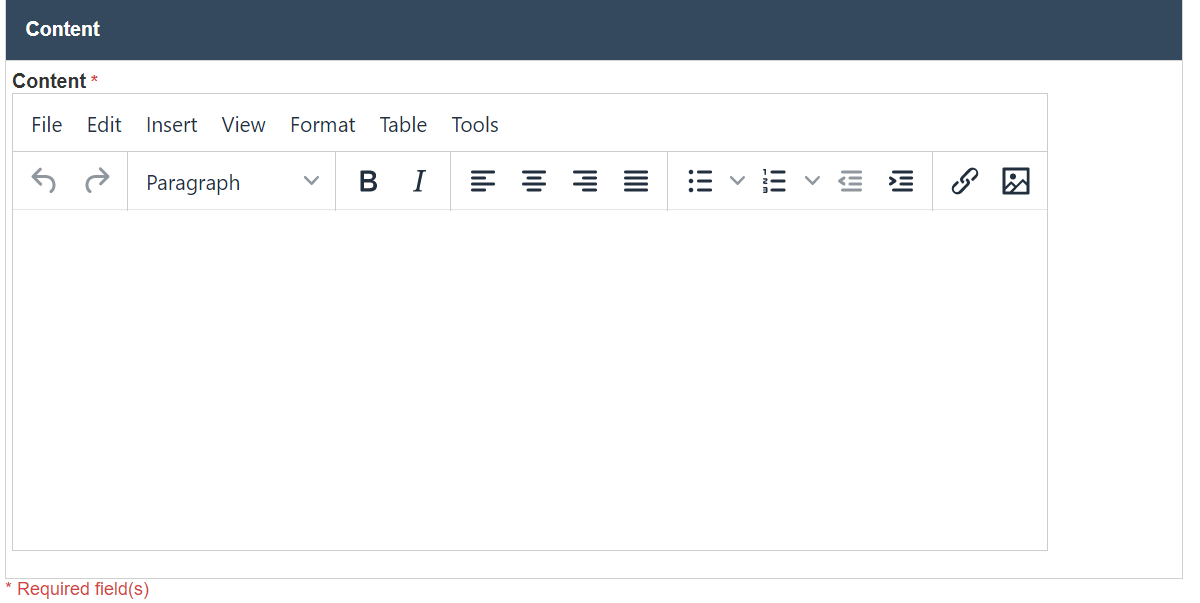
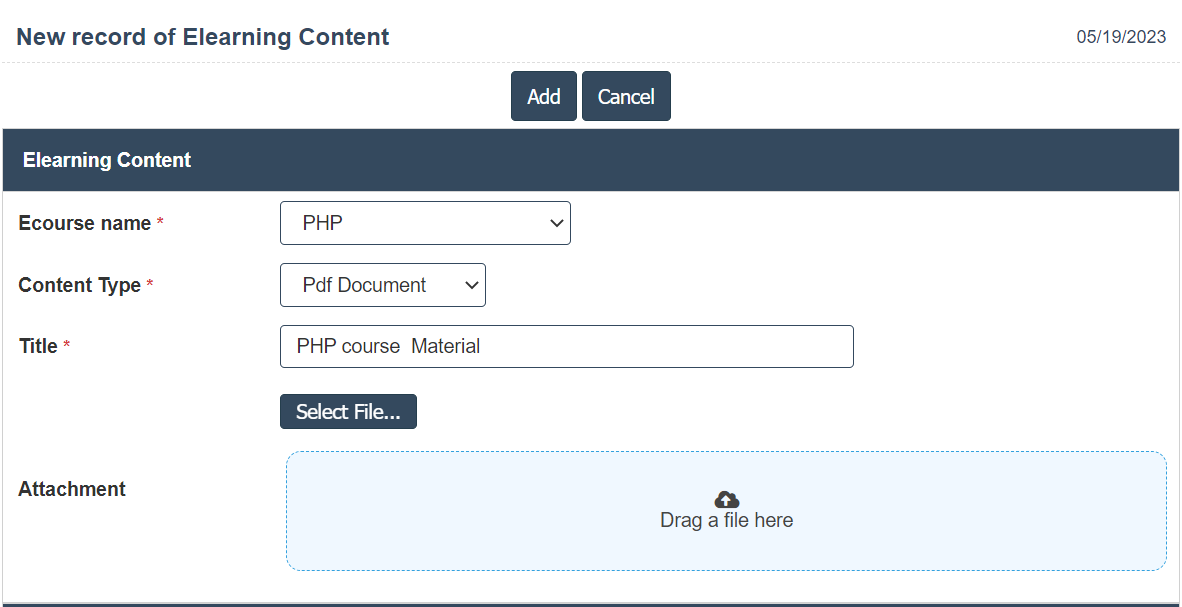
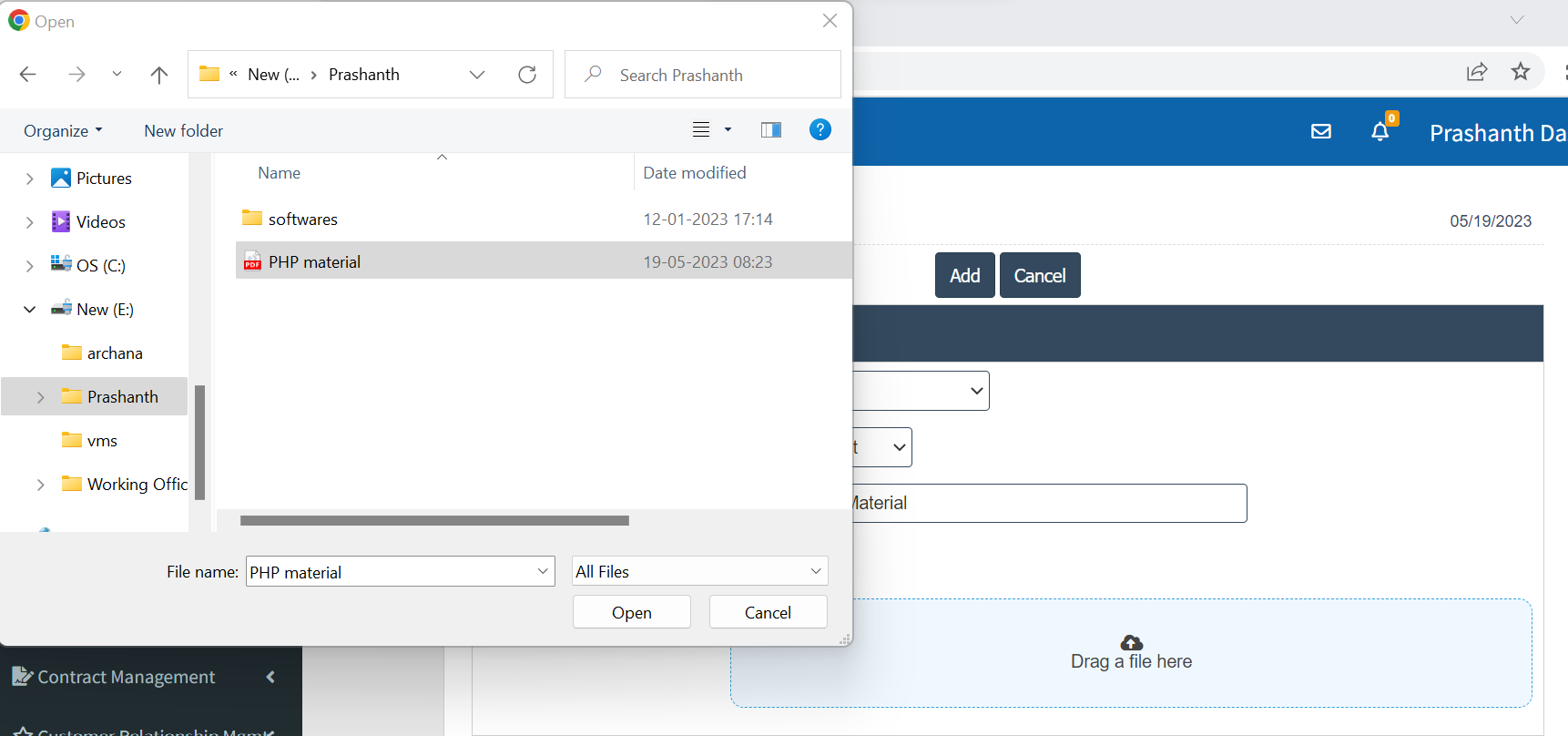
5. Once you have completed the E-learning Content details, clicking the Add button as shown below.