After Installing go to the browser and then Type "localhost" or the ipaddress of the server you have just installed.
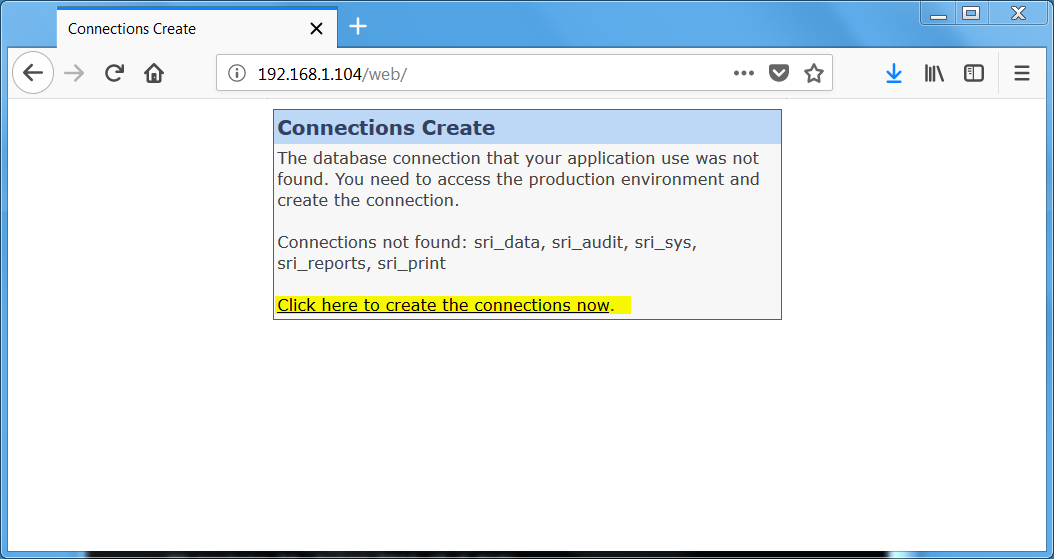
And then click the link to set new connections
Then You will get this screen
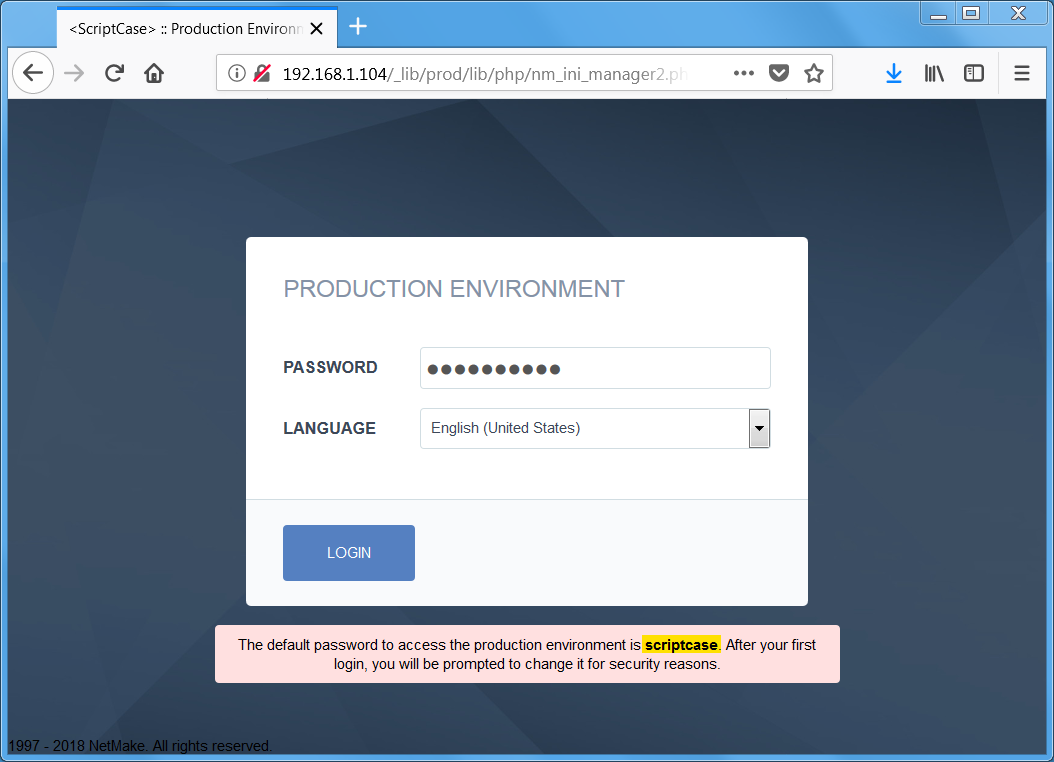
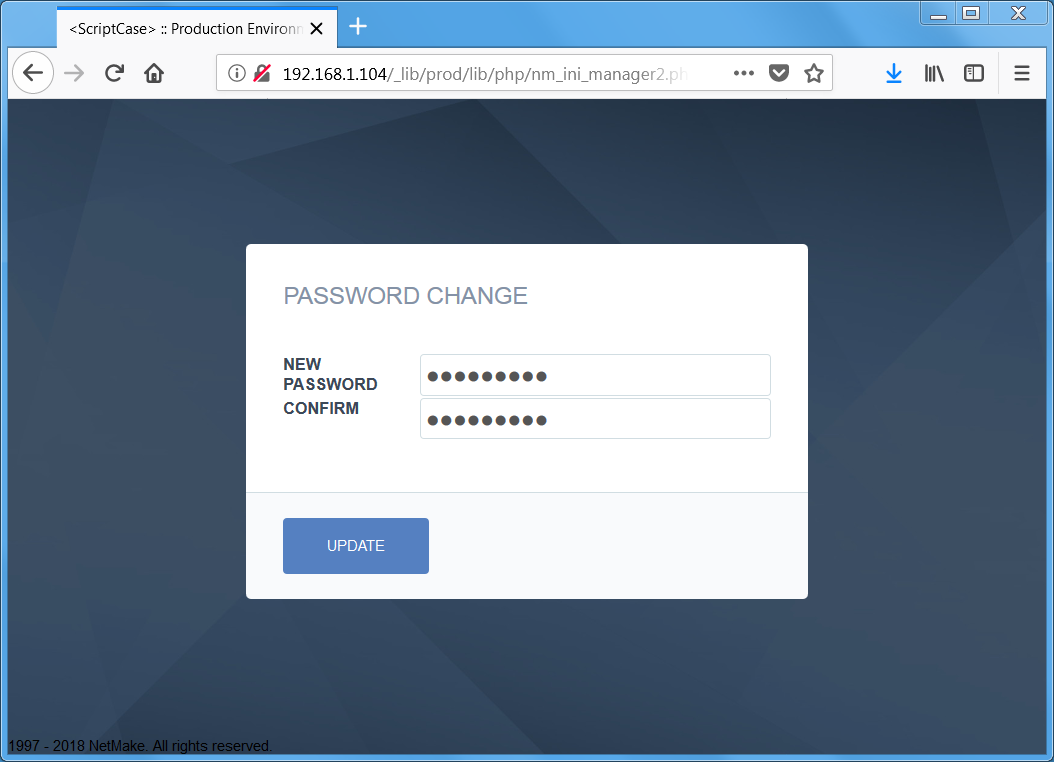
Enter the Password as scriptcase… It will ask for the new password then enter new password,
After Updating the password you will get this screen
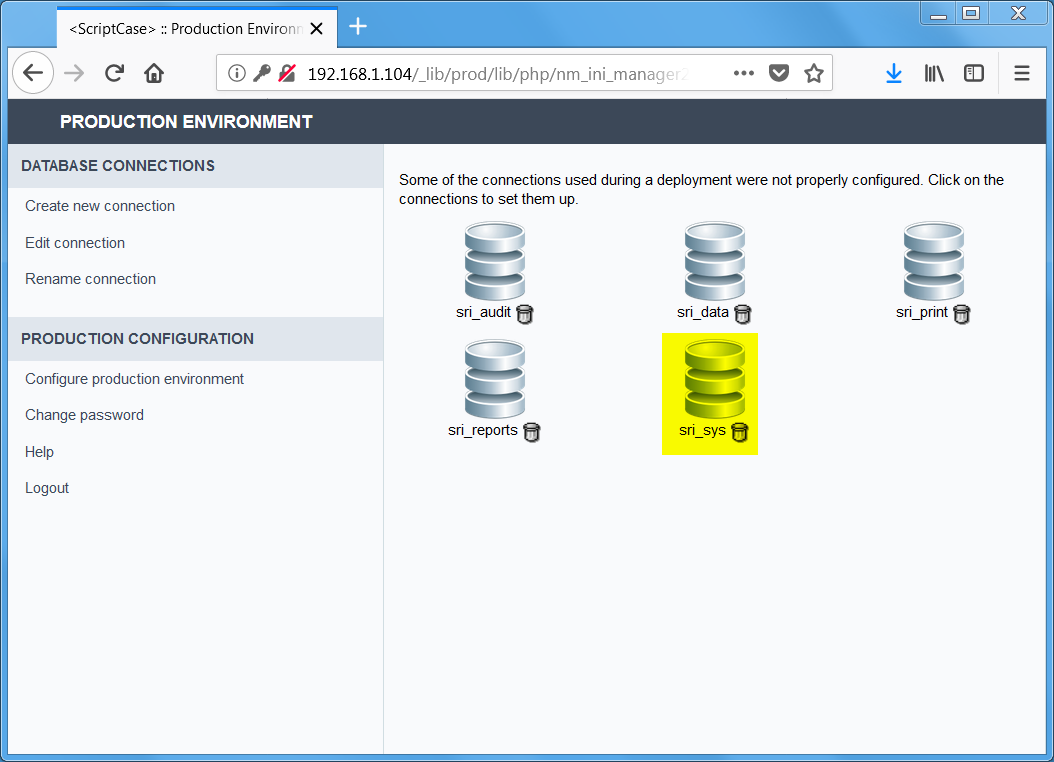
Click on sri_sys connection, to set it database configuration.
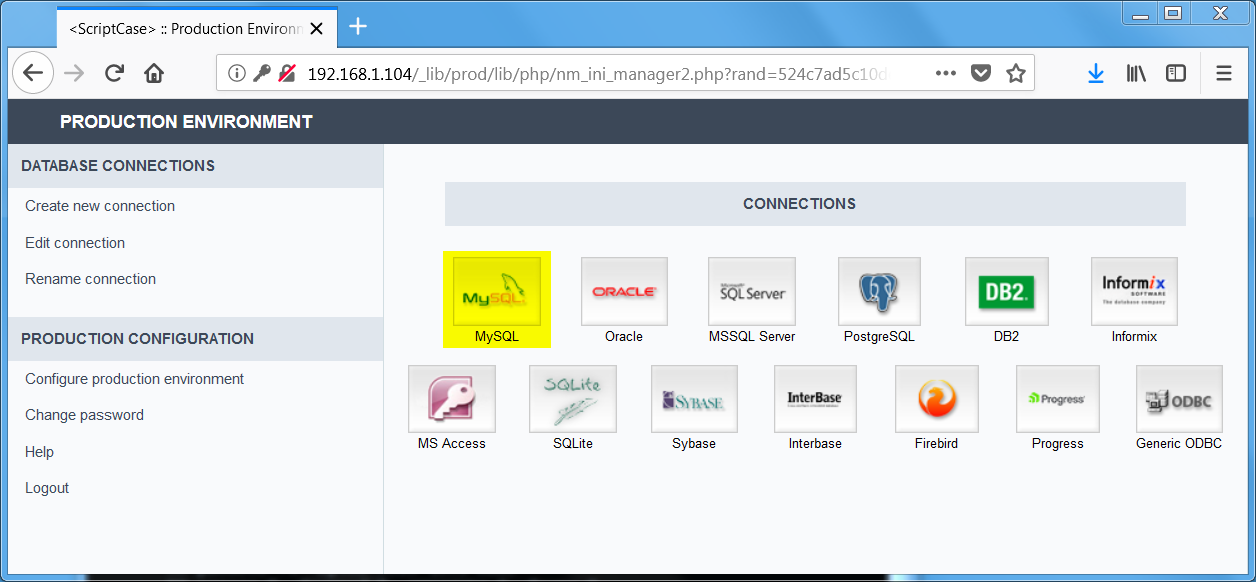
Click on the Mysql icon.
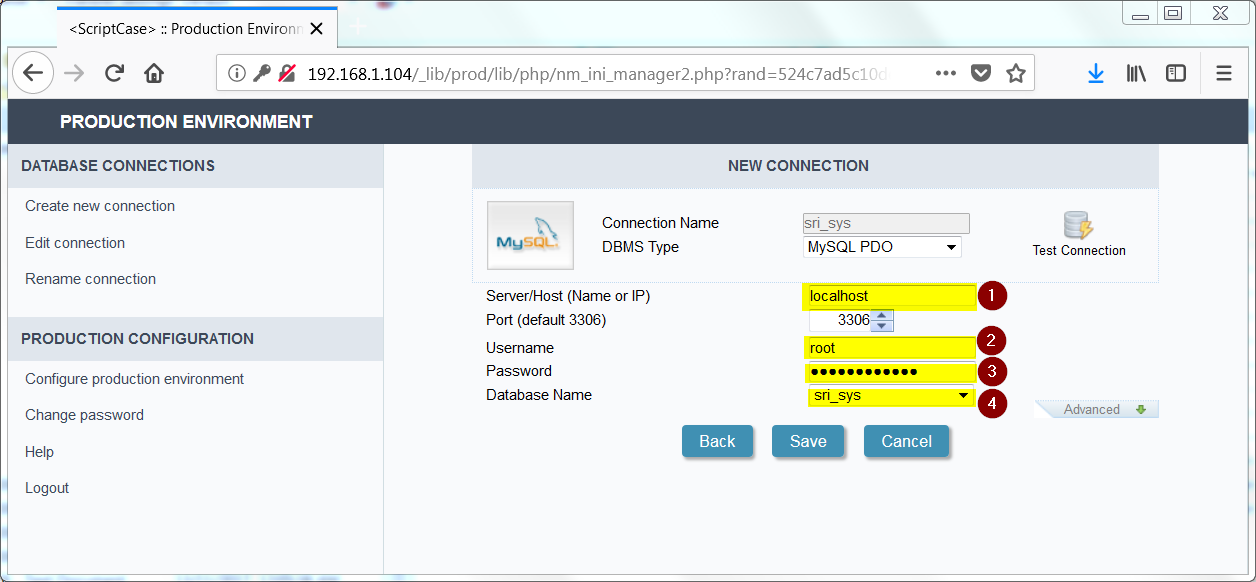
Enter the Mysql connection details.
After clicking on the database you will get this screen
Select MySQL then set the username and password and database and test connection
After each connection success click on save and then logout
Do the same procedure (7,8,9 steps) for remaining databases erp_audit, erp_data, erp_po, erp_print, erp_report, erp_sys until no database left
Click on Configure Production Environment
After clicking you will get this screen set the time zone, then save it after saving click on logout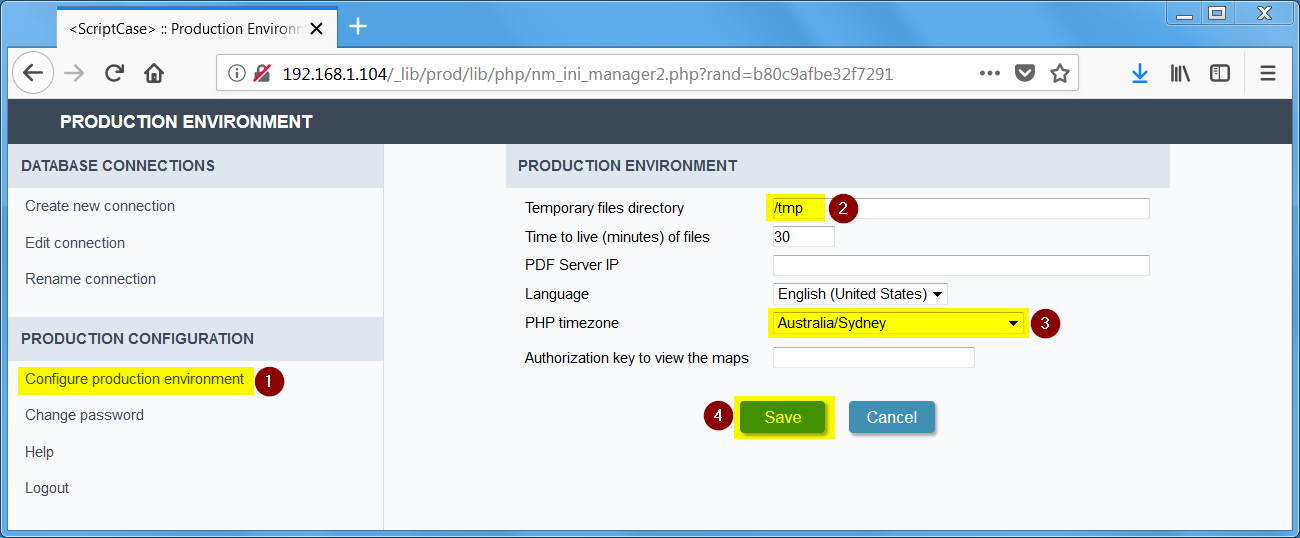
After logout login again then you will get this screen
After that go to the http://localhost/sri/
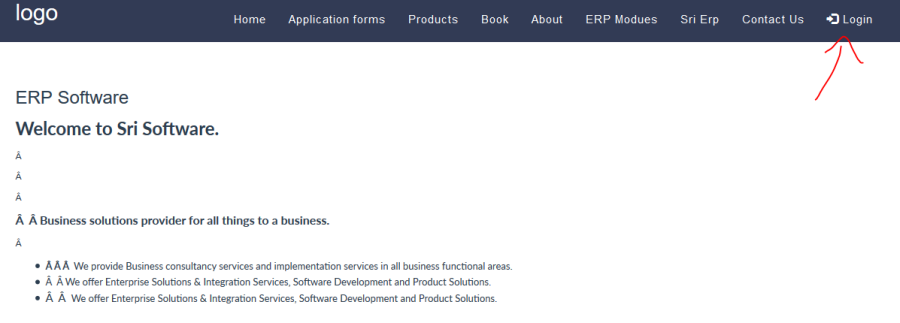
You will get a home page click Login
After that enter the login details username as admin and password as test
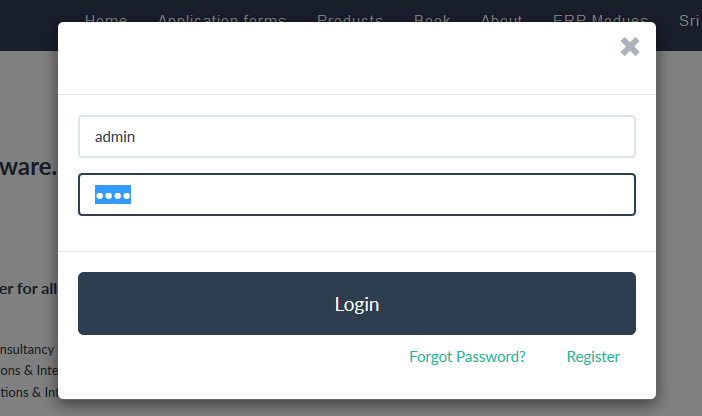
After login, you will get your allocated company
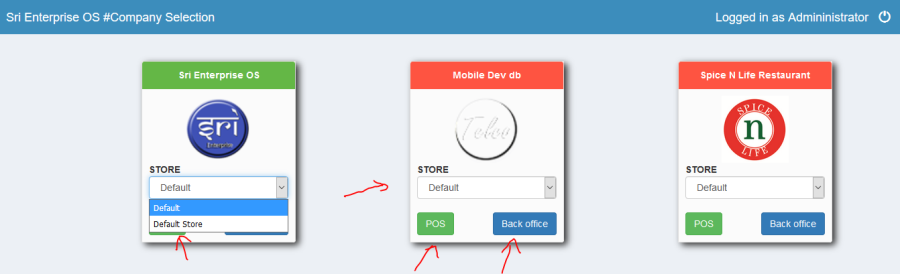
You will get a allocated company or store
Then go to Back office or POS (Point of sale).

